Bleed Explained
Banner Printing uses professional-grade print guillotines that can accurately cut through hundreds of sheets of paper in one go. We have two types of blades, tungsten steel and high-speed steel, which are sharpened regularly to ensure clean cuts. However, there can be some micro movement as the paper is cut, which may cause the edges to be pushed away from the blade. To prevent any white areas from appearing on the corners of your outdoor banner print, we recommend adding a little extra margin around the edges of your artwork. This overprint or “bleed” ensures that the color or design of your banner extends beyond the cut line, allowing for any movement during the cutting process. This small but important step helps ensure that your final printed product looks as intended with no unwanted white borders or gaps.

How much bleed do I need?
To ensure that your outdoor banner print looks its best, we recommend adding 3mm of bleed all around your document. This extra margin will help to accommodate any potential movement during the cutting process and ensure that the edges of your banner are printed accurately. For images or backgrounds with colors or patterns, it’s important to extend them to the end of this bleed area to prevent any unwanted white borders or gaps. By following these guidelines, you can be confident that your outdoor banner print will look professional and high-quality, with no unwanted gaps or borders around the edges.
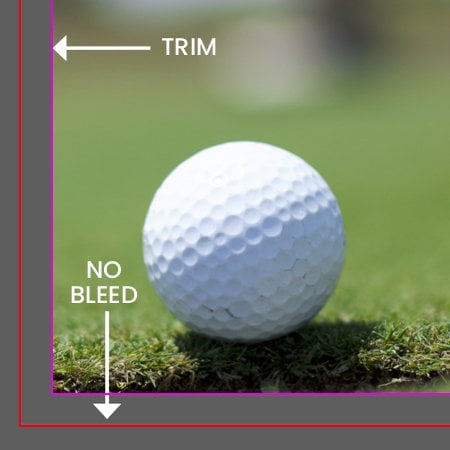
Document set up with no bleed
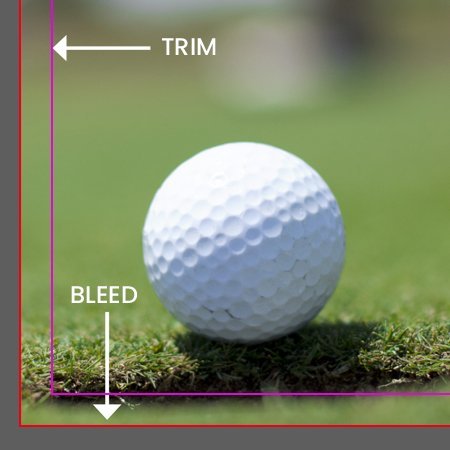
Document set up with 3mm bleed
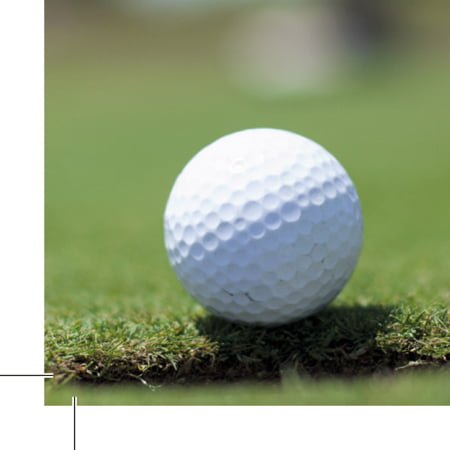
Exported PDF with bleed and crops
How do i add bleed to my document?
Indesign
Under File > Document set up in the dialog box that says bleed and slug click into the bleed part and add 3mm on each side.
Illustrator
Similar to indesign except File > New will bring up the document dialog box, add 3mm to all sides.
Photoshop
Photoshop does not have a bleed setting so we recommend setting up your document 3mm bigger all around, so if document is to be printed A4 (210x297mm) set up as 216 x 303mm.
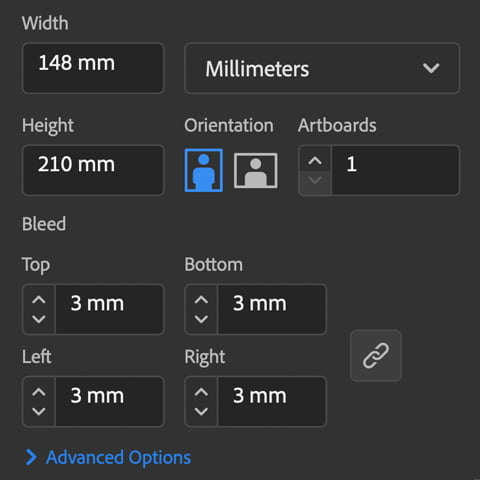
Illustrator bleed dialog box
Safe Area
In addition to adding bleed, we also recommend working with a safe area or “margin” in your artwork. This area sits within your design and should be used for important text, headings, or other information that you want to keep away from the edges. It’s important to note that the safe area is different from the bleed area. While bleed extends beyond the edges of the design, the safe area sits inside the design and ensures that your text and other elements are not too close to the edges, which can make the final product look cramped and uneven.
For smaller printed items, we recommend a margin of at least 5mm, while for larger items like banners, we suggest going up to around 25mm. By working with a safe area, you can ensure that your design looks clean and aesthetically pleasing, with all elements properly spaced and easy to read. This small but important step can make a big difference in the final product and ensure that your outdoor banner looks professional and high-quality.
Safe Area
To keep your artwork looking clean and aesthetically pleasing we recommend working with a safe area or ‘margin’, not to be confused with bleed this area sits within the artwork and is generally used for text and headings or important information on top of your background area, your type layout on screen can look fine if its a couple of millimetres in from the edge but once it is printed onto its chosen material it will appear cramped and uneven.
We recommend a margin of at least 5mm for smaller printed items and for larger items such as banners go up to around 25mm.
If you are unsure about bleed and your artwork or have any questions then call us on 023 8087 8037 or email us.